Synapse X User Interface
The Synapse X user interface was designed to be easy to use, but have powerful features to make your experience better. The picture below shows the main user interface and its features.
Execution Tab
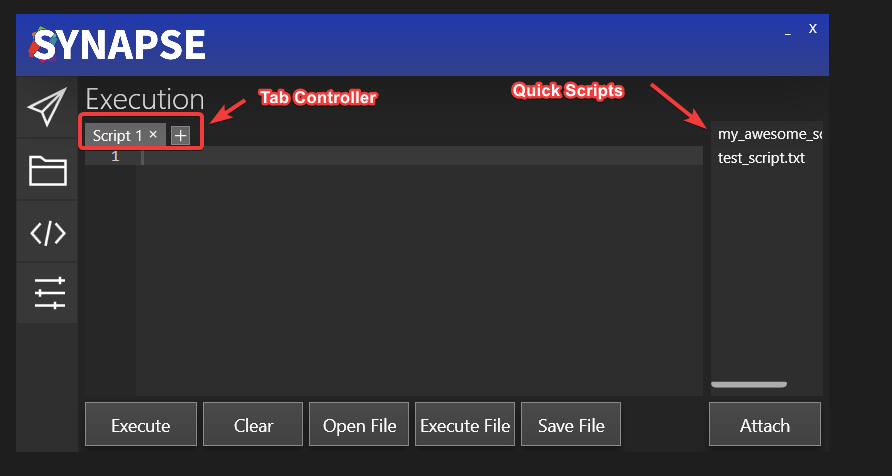
The Tab Controller allows you to have multiple scripts open at once within the Synapse X UI. It also has some useful features - if you open a file (with either the Open File button or Ctrl+O) & then edit the file in the editor, a star will appear to show you that you have modified the file from its original contents.
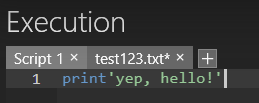
You can then press Ctrl+S to save the file back to disk.
Synapse X also has the feature of 'Quick Scripts' - you can place any script into the scripts folder within your Synapse X installation and it will automatically appear within the UI. You can then right click to either execute the script or load it into the editor.
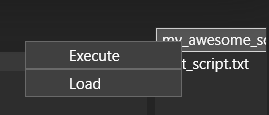
There is also the autoexec folder, which will automatically be executed whenever you attach Synapse X or are teleported while attached. This is useful for custom global functions & other scripts you always want to be executed when you attach.
Options Tab
The options tab allows you to configure a multitude of settings for Synapse X, which will be explained in the next page.