Synapse X Options
The options tab allows you to set a variety of settings in Synapse X, which allow for certain special features or protections.
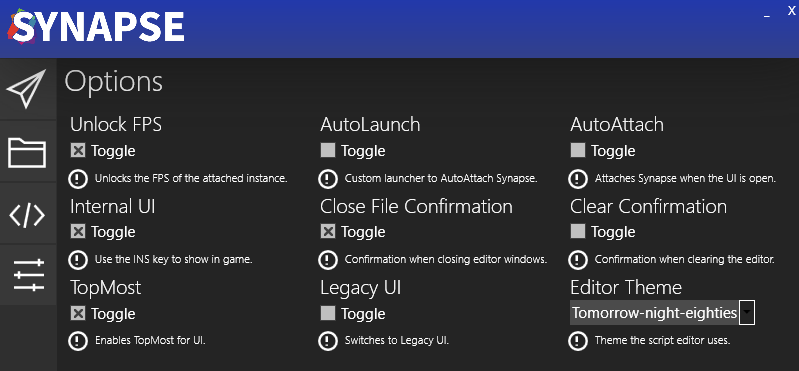
Unlock FPS
The Unlock FPS option will unlock the FPS of the client from 60 to your monitors refresh rate. This is extremely useful on 120/144/240hz monitors which easily could support higher framerates, and makes the game look much more clean.
AutoLaunch/AutoAttach
AutoLaunch and AutoAttach are two separate options that serve similar purposes - they automate the attaching process for you.
AutoAttach will simply attach Synapse X whenever you have the UI open. This is more simple & sometimes works better on certain machines, but the AutoLaunch option has massive benefits over the AutoAttach option which will be shown below.
AutoLaunch does something different - instead of attaching Synapse X whenever you have the UI open, it will actually replace the launcher with a custom one made by Synapse X.
Internal UI
Internal UI allows a pretty neat feature - an internal user interface within the game itself. You can simply press the INSERT key on your keyboard when this is activated in order to pop up the UI. If you use this feature, the AutoLaunch option will allow you to not open the regular UI and simply use the internal one if you like.
Close File/Clear Confirmation
These are two simple but useful options which protect against accidental clearing/closing of scripts in your tab controller. Synapse X will prompt you before doing those actions if enabled.
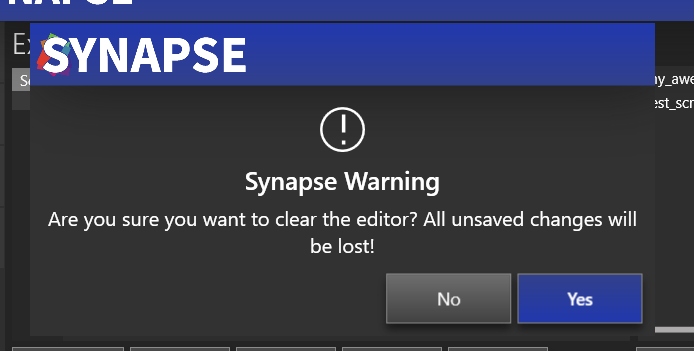
Legacy UI
Some users prefer an older UI style that allows for greater theming & customization, and allows resizing of the window.
Editor Theme
This allows you to customize the theme used in the script editor. Pick one that suits you.
Conclusion
This concludes the general user guide for Synapse X. If you want to develop your own scripts, go to the development introduction. If not, we hope you enjoy Synapse X and all the features it has to offer!